We're going to explain how to change the PHP version and install required PHP extensions to run your application on your shared hosting account.
- Login to cPanel
- Find
Select PHP Version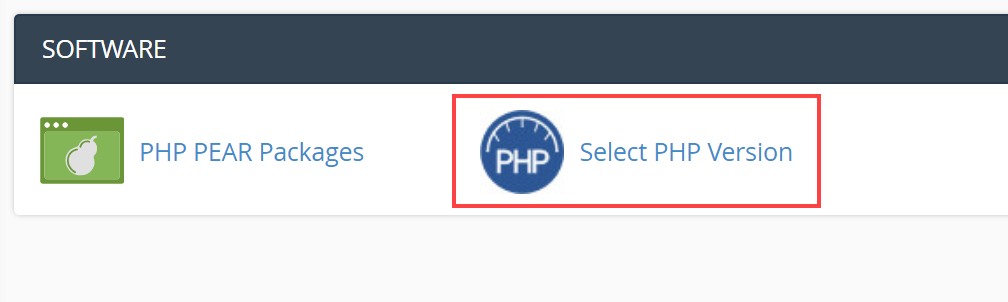
- PHP selector interface will open:
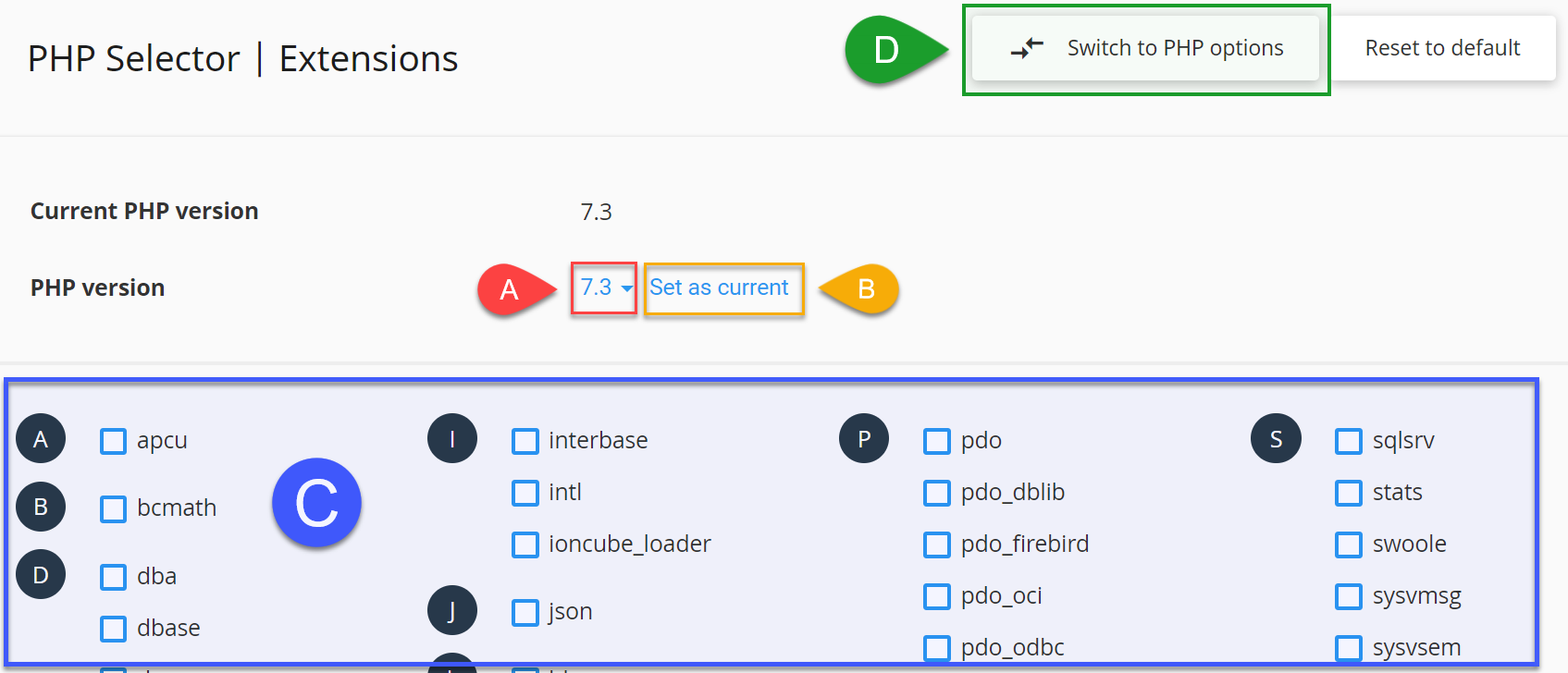
A. Select the required PHP version
B. Click onSet as currentto save your PHP version selection
C. Select the required PHP extensions from C area
D. To change common PHP settings in php.ini, click onSwitch to PHP OptionsOROptionsin other versions of the interface. - Now you've changed your PHP version and installed required extensions successfully. If you want to change some PHP settings, click on
Switch to PHP options, Point D from the figure in point #3.
Some of the PHP options available to modify aremax_execution_time,memory_limit,post_max_size,upload_max_filesizeand more.
Note: This interface is available ONLY on our shared hosting and servers with cPanel + CloudLinux If the server doesn't run cPanel and CloudLinux, you'll not be able to find this interface.

